-
Last updated on September 13, 2024
-
If you are using the Cloudways hosting, please follow the steps below for the Converter for Media plugin to work properly.
-
Step 1.
Log in to your Cloudways dashboard and go to the “My Applications” tab (or the Applications tab in the old version of the Cloudways dashboard).
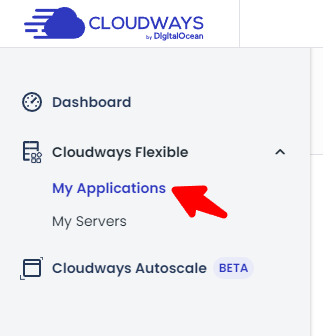
-
Step 2.
Find your website and go to its settings.
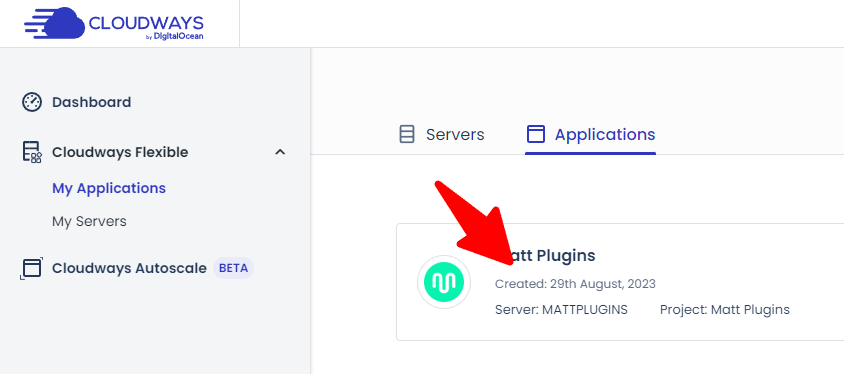
-
Step 3.
Go to the “Application Settings” tab and click on the “General” tab.
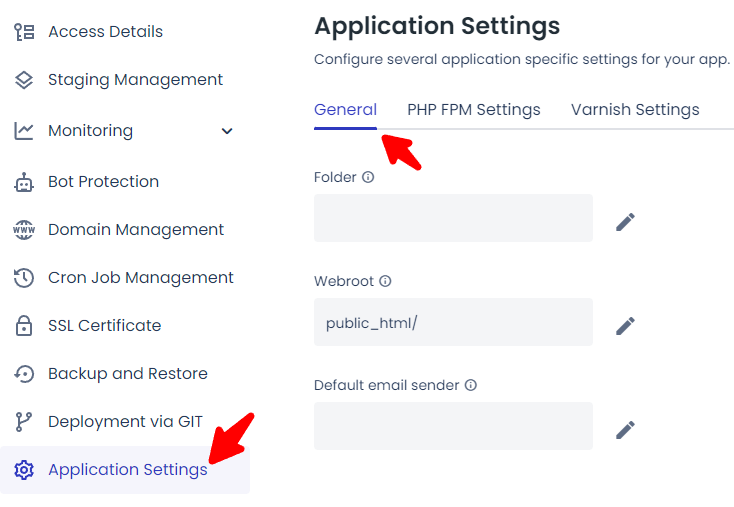
-
Step 4.
Enable the “WEBP Redirection” setting and wait one minute for the setting change to activate.
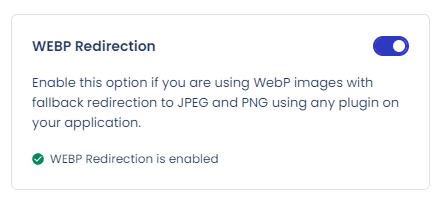
-
Step 5.
Go to the “Cloudflare” tab. If you are not using Cloudflare Enterprise, please skip this step. If you use it, go to the “Overview” tab and click the “Purge” button.
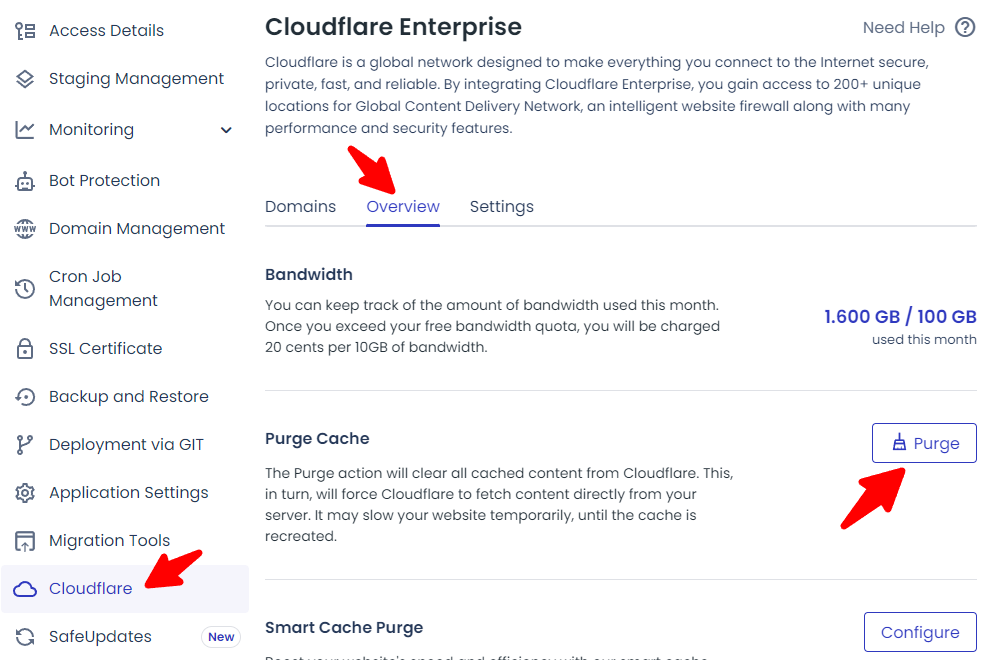
-
Step 6.
That’s all! Our plugin will work properly.