-
Last updated on November 18, 2025
-
One image within the limit means one conversion process (not one file in the Media Library). All files on the disk are counted (e.g. files from the /uploads directory). One image on disk uses two conversion processes from your limit because it is converted to both WebP and AVIF.
-
Where can I check how many images I have to convert?
You can check this in the “Bulk Optimization of Images” section of the plugin settings page in the WordPress dashboard:
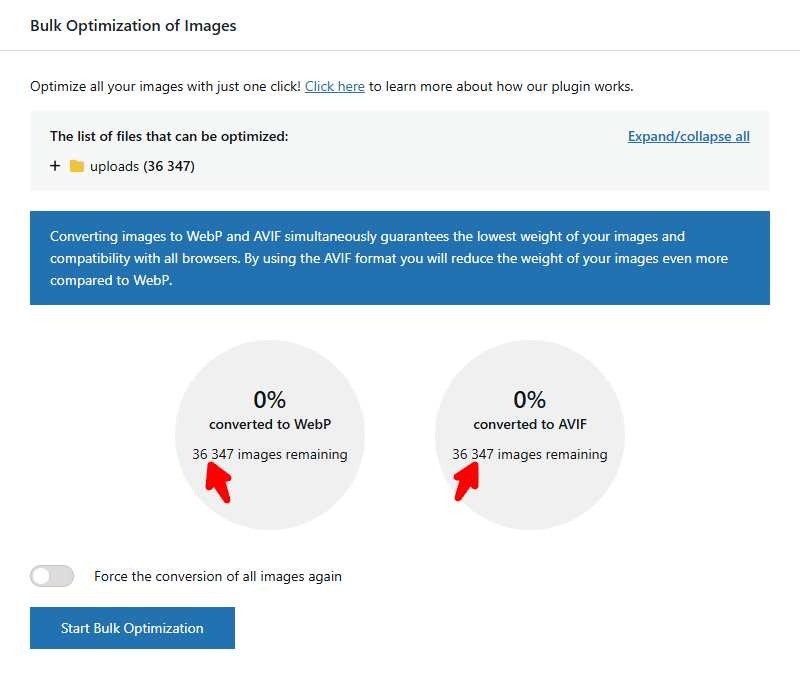
There, you can see how many images remain to be converted to WebP and how many images remain to be converted to AVIF. These values are usually the same.
If they differ, it means you have .webp files in the /uploads directory. These files are only converted to AVIF. The plugin does not convert .webp files to WebP.
-
Why does one file in the Media Library count as multiple files?
All images you have on your website (on the disk) are counted along with any other sizes generated by WordPress. One image in the Media Library means several or more than a dozen files in the /uploads directory, because WordPress automatically generates additional files from one uploaded file, in different sizes.
Here is an example to make it easier to understand:
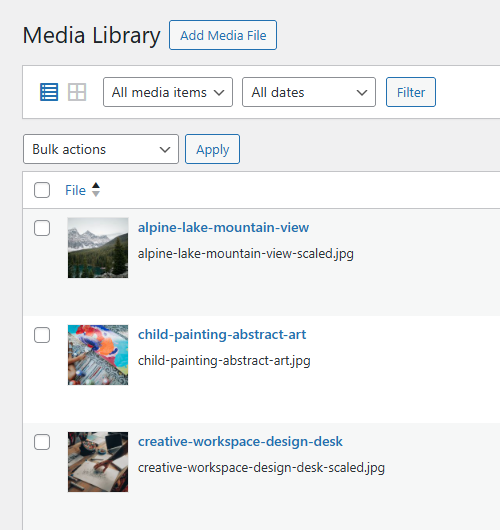
We have the following files added to the Media Library (you can see them in the screenshot above):
- alpine-lake-mountain-view.jpg
- child-painting-abstract-art.jpg
- creative-workspace-design-desk.jpg
In the “Bulk Optimization of Images” section, you can expand the list of directories and check how many files are in each directory and what kind of files they are (in this example, we are looking for these 3 files shown above):
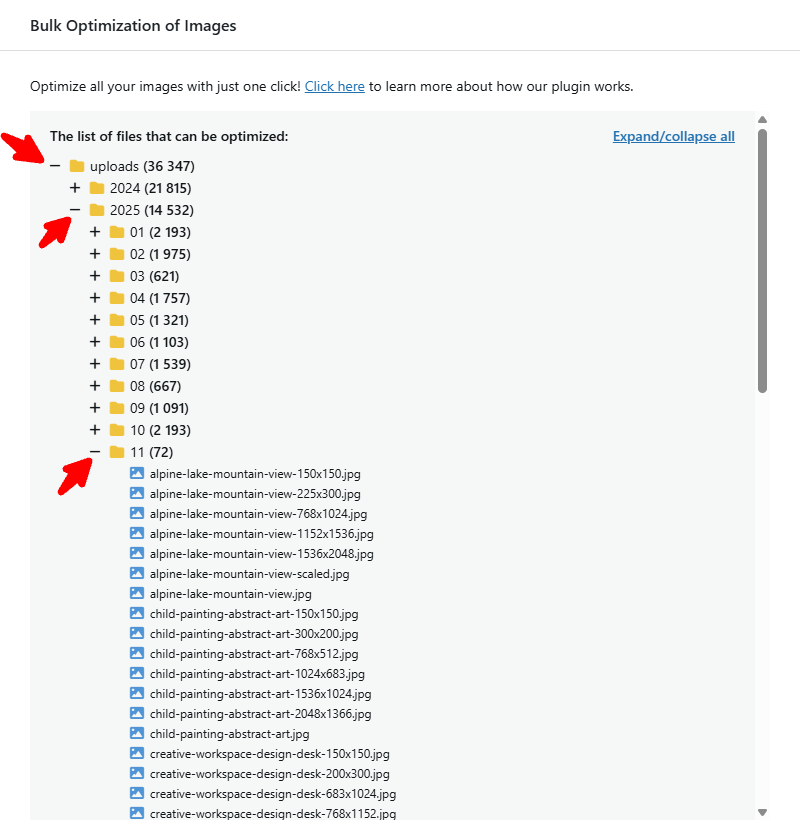
As you can see, instead of one “alpine-lake-mountain-view.jpg” file, in the /uploads directory we actually have 7 files:
- alpine-lake-mountain-view-150×150.jpg
- alpine-lake-mountain-view-225×300.jpg
- alpine-lake-mountain-view-768×1024.jpg
- alpine-lake-mountain-view-1152×1536.jpg
- alpine-lake-mountain-view-1536×2048.jpg
- alpine-lake-mountain-view-scaled.jpg
- alpine-lake-mountain-view.jpg
One file “alpine-lake-mountain-view.jpg” was uploaded to the Media Library, but WordPress generated an additional 6 files in other sizes, so-called thumbnails.
There is also another way to check this.
You can also go to the Media Library, find the file and click the “Show stats for all thumbnails” button in the “Converter for Media” column:
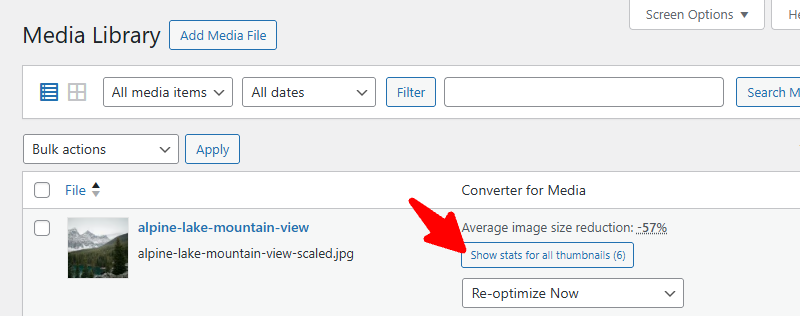
You can now see all thumbnails for a given image. By clicking on the file name you can see it:
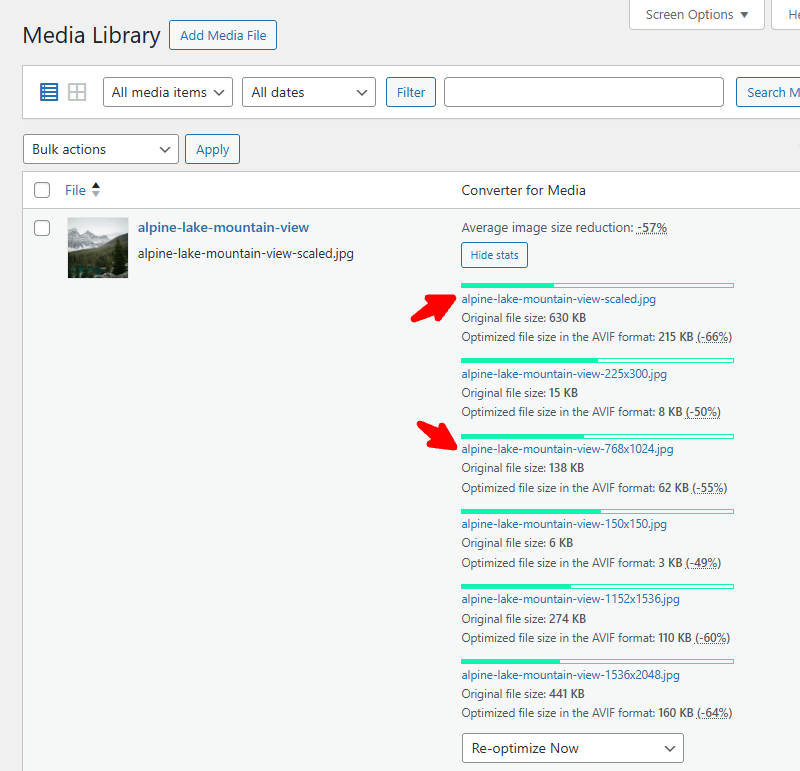
Very often, there can be more than 10 of these files, as various plugins and themes add their own image sizes. This is independent of our plugin. The plugin counts all files in the /uploads directory. We consider this to be the fairest way.
-
How do I choose the right plan for my number of images?
In the “Bulk Optimisation of Images” section, please check how many images you have to convert to WebP and how many images you have to convert to AVIF:
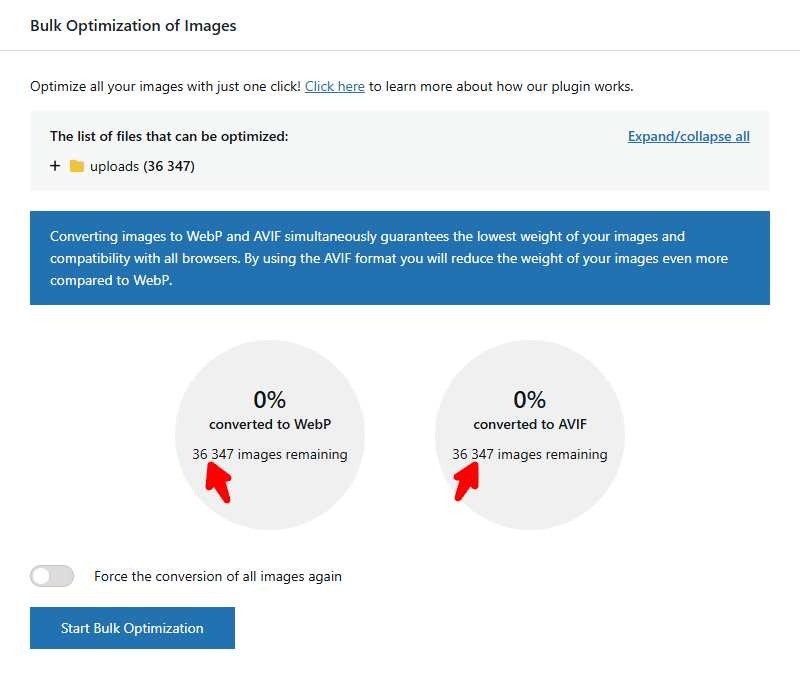
Then please add these two values together and choose a plan for yourself based on that. That’s enough!
If you have more images, instead of purchasing a higher monthly plan, it’s a better option to purchase a yearly plan. Then, you can convert more images after purchasing (you can even use the yearly plan in one day — we don’t limit you).
We count these the number of images twice because they’re actually two separate image conversion processes. If you’re converting images to WebP and to AVIF, we’ll convert the file to WebP and AVIF separately. Therefore, when selecting the right plan, you should add up the number of images to be converted to WebP and the number of image files to be converted to AVIF.
-
What if I bought too small a plan?
In this situation, you can upgrade your plan to a higher one at any time. To do so, follow these steps:
- Log in to your account (using the e-mail address provided in the order).
- Go to the details of your order in the “Orders history” list.
- Click the “UPGRADE YOUR PLAN” button.
- The price of the new order will be reduced by the price of the previous one. You do not pay twice for the same thing.
- Select the appropriate plan and make the payment.
- Your previous subscription will be canceled automatically. Only the new subscription will be active.
- You do not have to change the Access Token on your websites as it will be the same in the new subscription.