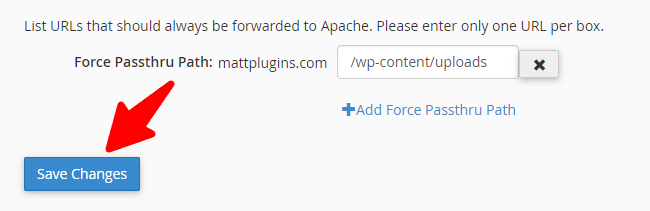-
Last updated on September 11, 2025
-
If you are using the InMotion hosting, please follow the steps below for the Converter for Media plugin to work properly.
-
Step 1.
Log in to the cPanel interface of the InMotion hosting.
-
Step 2.
In the “Software” section, click on the “Cache Manager” icon.
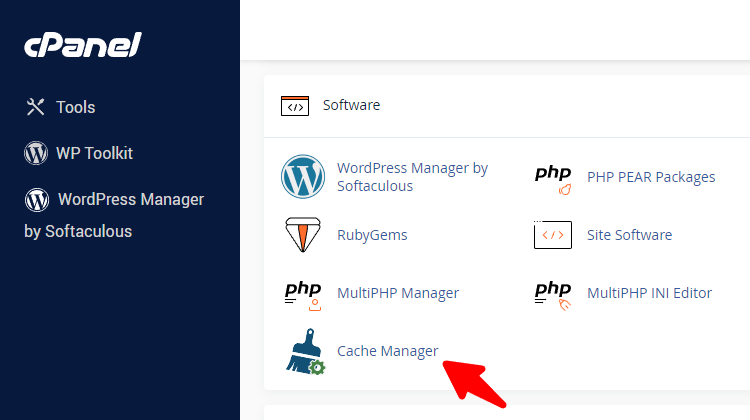
-
Step 3.
Select your domain and go to the “Options” tab.
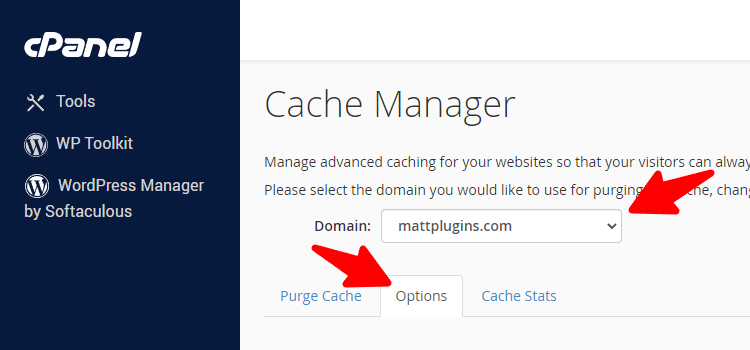
-
Step 4.
Click on “Show Advanced Options” button.
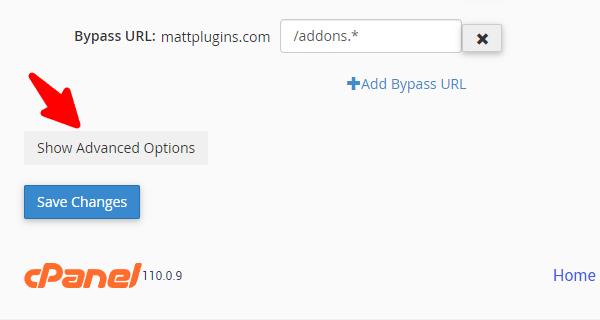
-
Step 5.
In the “Force Passthru Path” field, add the
/wp-content/uploadsvalue.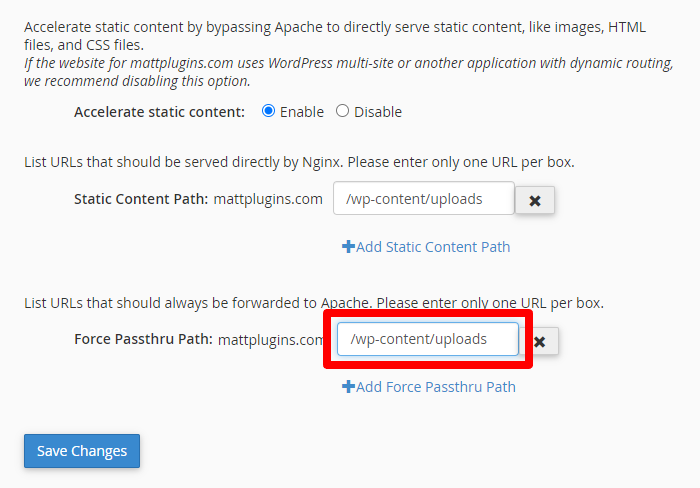
-
Step 6.
Save the changes by clicking the “Save Changes” button.