-
Last updated on September 13, 2024
-
If you are using a Plesk server, please follow the steps below for the Converter for Media plugin to work properly.
-
Step 1.
Log in to your Plesk dashboard and go to the “Websites & Domains” tab.
-
Step 2.
Find your website and expand its settings by going to the “Hosting & DNS” tab and clicking the “Apache & Nginx” button.
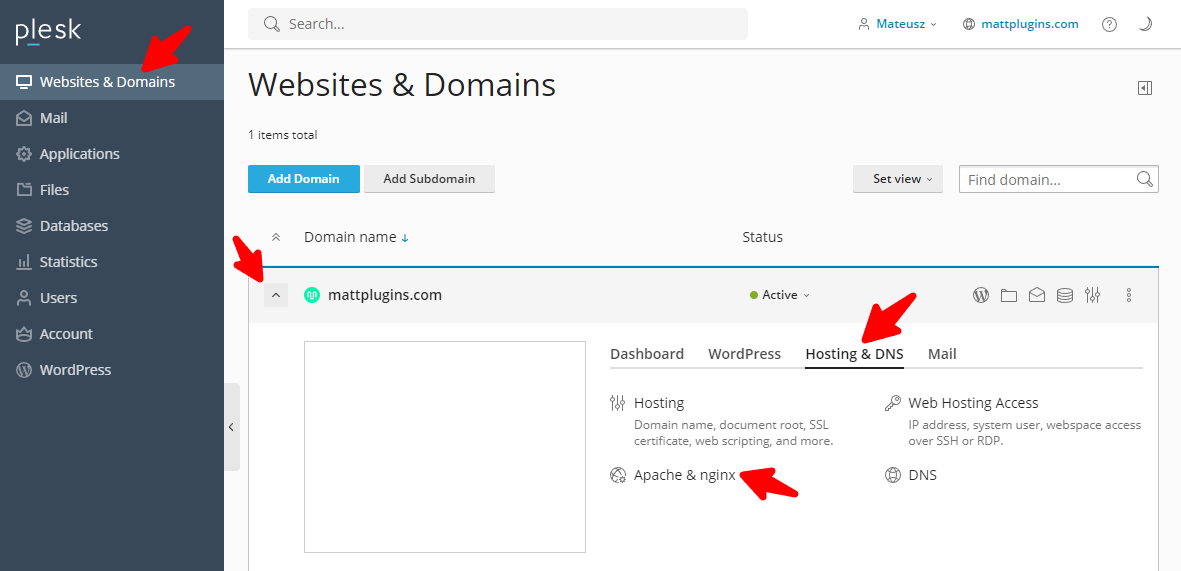
-
Step 3.
In the “Serve static files directly by nginx” field, remove the following extensions:
- jpeg
- jpg
- png
- webp
- avif
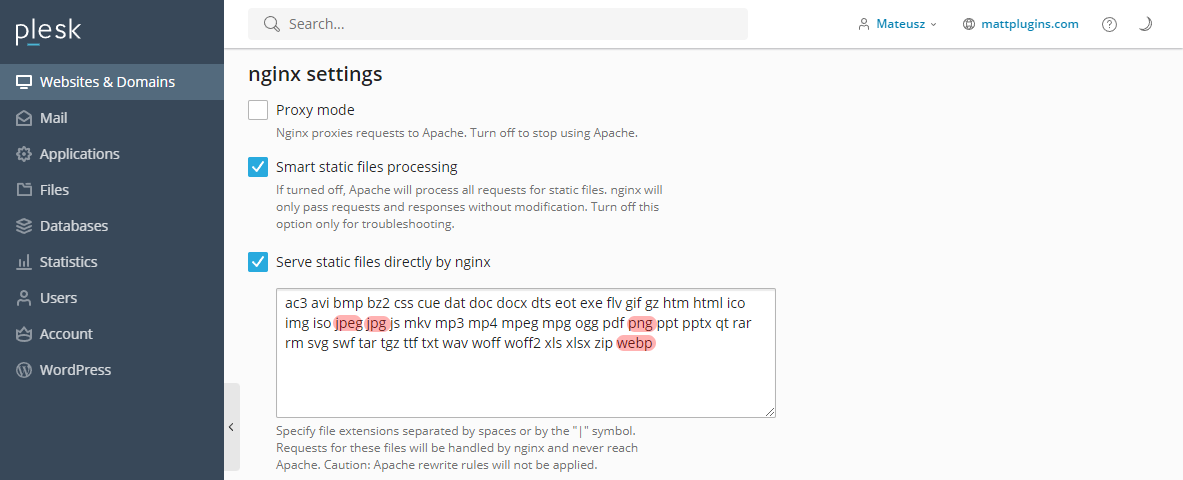
-
Step 4.
Save the changes by clicking the “Apply” button.

-
Step 5.
That’s all! The error on the plugin settings page should disappear.